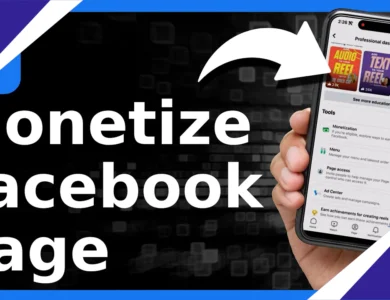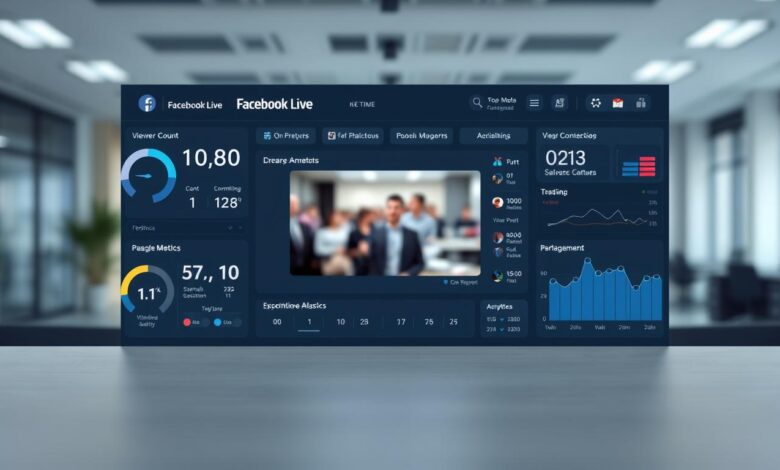
Solve Facebook Live Broadcast Problems
Are you experiencing issues with your Facebook Live broadcasts? Whether it’s technical glitches, audio/video sync problems, or other errors, this comprehensive guide is designed to help you troubleshoot and resolve common issues.

With step-by-step solutions, you’ll be able to identify and fix the root cause of your broadcasting issues. This guide covers a range of topics, from basic troubleshooting to advanced techniques for ensuring successful live streaming.
Key Takeaways
- Identify common causes of Facebook Live broadcast issues
- Learn step-by-step troubleshooting techniques
- Discover advanced solutions for successful live streaming
- Improve your overall broadcasting experience
- Troubleshoot audio/video sync problems effectively
Understanding Common Facebook Live Issues
Facebook Live streaming issues can stem from multiple sources, including technical specifications and account settings. Understanding these issues is crucial for a successful streaming experience.
Why Facebook Live Broadcasts Fail
Facebook Live broadcasts can fail due to various reasons. Some of the most common causes include:
- Poor internet connection
- Inadequate hardware or software configurations
- Account-related issues such as restrictions or violations
Technical vs. Account-Related Issues
Technical issues often revolve around internet connectivity and hardware capabilities. Account-related issues, on the other hand, can include community standards violations or account suspensions.
The Impact of Technical Specifications on Live Streaming
Technical specifications play a significant role in the quality of your Facebook Live stream. Factors such as resolution, frame rate, and bitrate are crucial.
Facebook’s Recommended Streaming Requirements
Facebook recommends the following streaming requirements:
- A minimum internet speed of 4 Mbps for SD streaming
- A stable connection with a low latency
- Using a high-quality camera and microphone
Pre-Broadcast Checklist to Prevent Problems
To minimize disruptions during your Facebook Live stream, a comprehensive pre-broadcast checklist is indispensable. This involves verifying several critical components to ensure a smooth and successful broadcast.
Essential Equipment Requirements
Having the right equipment is fundamental to a high-quality Facebook Live broadcast. This includes:
- A good quality camera that can handle the demands of live streaming.
- A reliable microphone to ensure clear and crisp audio.
- Proper lighting setup to illuminate the subject and reduce harsh shadows.
Camera, Microphone, and Lighting Setup
Configuring your camera, microphone, and lighting correctly is vital. Ensure that your camera is positioned correctly, your microphone is not picking up unnecessary background noise, and your lighting is balanced to avoid overexposure or underexposure.
Internet Connection Verification
A stable and fast internet connection is crucial for a successful Facebook Live broadcast. Conducting a speed test before going live can help identify any potential issues.
Running Speed Tests Before Going Live
Running a speed test allows you to verify that your internet connection meets the requirements for live streaming. Facebook recommends a minimum upload speed of 4 Mbps for standard definition and 10 Mbps for high definition.
Facebook Platform Settings to Check
Before going live, it’s also important to check your Facebook platform settings. This includes:
- Ensuring that your account is in good standing and not restricted.
- Verifying that your privacy settings are configured correctly for your broadcast.
- Checking that you have the necessary permissions to stream.
Permissions and Privacy Settings
Reviewing your permissions and privacy settings is essential to control who can see your broadcast and interact with it. Ensure that your settings align with your intended audience and content.
Network and Connectivity Troubleshooting
Ensuring a reliable internet connection is key to avoiding problems during Facebook Live broadcasts. A stable network is crucial for maintaining video and audio quality throughout your stream.
Resolving Weak Internet Connection Issues
A weak internet connection can lead to buffering, lag, and disconnections during your Facebook Live broadcast. To resolve this, consider your connection type.
Wired vs. Wireless Solutions
A wired Ethernet connection is generally more stable and faster than Wi-Fi. If possible, use a wired connection for your broadcasting device.
- Wired Advantages: More stable, less interference, and typically faster.
- Wireless Advantages: More convenient, allows for more mobility during broadcasts.
Bandwidth Requirements for Different Quality Levels
The quality of your Facebook Live stream is directly related to your available bandwidth. Here’s a breakdown of the recommended bandwidth for different stream qualities:
| Stream Quality | Recommended Bandwidth |
|---|---|
| SD (Standard Definition) | 2 Mbps |
| HD (High Definition) | 4.5 Mbps |
| Full HD | 6 Mbps |
Mobile Data vs. Wi-Fi Streaming Considerations
When broadcasting from a mobile device, you can use either mobile data or Wi-Fi. Each has its considerations.
Avoiding Data Caps and Throttling
Using mobile data for Facebook Live can quickly consume your data allowance, potentially leading to additional charges or throttling, which reduces your connection speed. Wi-Fi, on the other hand, does not have these limitations.
For tips on successful Facebook Live broadcasts and fixing common issues like audio/video sync problems, continue reading the subsequent sections.
Facebook Live Broadcast Problem Solutions for Video Quality Issues
Video quality issues can significantly impact the viewing experience on Facebook Live, making it essential to address problems like blurry or pixelated video. Ensuring a high-quality stream is crucial for maintaining viewer engagement and delivering a professional broadcast.
Fixing Blurry or Pixelated Video
One of the most common issues with Facebook Live broadcasts is blurry or pixelated video. This can be due to incorrect camera settings or insufficient internet bandwidth.
Adjusting Bitrate and Resolution Settings
To fix blurry or pixelated video, adjust the bitrate and resolution settings. A higher bitrate and appropriate resolution can significantly improve video quality. For example, a bitrate of at least 4500 kbps is recommended for 1080p streaming.
Addressing Frame Rate and Resolution Problems
Frame rate and resolution are critical factors in determining video quality. A frame rate of 30fps or 60fps is recommended, depending on the content type. Ensuring that the resolution matches the bitrate and internet connection is also vital.
As noted by a streaming expert,
“The key to high-quality video is balancing bitrate, resolution, and frame rate according to the available internet bandwidth and hardware capabilities.”
Lighting and Environment Adjustments
Lighting and environmental factors also play a significant role in video quality. Proper lighting can enhance the visual clarity of the stream, while a cluttered or poorly lit environment can detract from it.
Creating Optimal Streaming Conditions
To create optimal streaming conditions, ensure the environment is well-lit, preferably with natural light or high-quality LED lights. Minimize background noise and distractions to maintain viewer focus.
By addressing these common video quality issues, Facebook Live broadcasters can significantly improve their stream’s quality, enhancing the viewer experience and engagement.
Resolving Audio Problems During Live Broadcasts
Audio issues can significantly impact the quality of Facebook Live broadcasts, making it crucial to identify and resolve problems quickly. When audio problems arise, they can lead to a poor viewer experience, potentially resulting in a loss of engagement and audience.
Troubleshooting No Sound or Low Volume
One of the most common audio issues during Facebook Live broadcasts is having no sound or low volume. This can be due to several factors, including incorrect microphone settings or hardware issues.
Microphone Selection and Settings
Choosing the right microphone and configuring it correctly is essential for good audio quality. Ensure that your microphone is compatible with your device and adjust the input levels appropriately in your device settings.
Fixing Audio/Video Sync Issues
Audio/video sync issues can be particularly problematic, causing the audio to be out of sync with the video. This can be due to processing delays or incorrect settings in your streaming software.
Buffer and Latency Adjustments
Adjusting buffer and latency settings in your streaming software can help resolve sync issues. Lowering latency can reduce the delay between the audio and video, improving synchronization.
Eliminating Background Noise and Echo
Background noise and echo can significantly degrade audio quality. Using noise suppression tools and adjusting your environment can help mitigate these issues.
Using Noise Suppression Tools
Noise suppression tools can be integrated into your streaming software or used as standalone applications. These tools help reduce unwanted background noise, resulting in cleaner audio.
By addressing these common audio problems, Facebook Live broadcasters can significantly improve the quality of their streams, enhancing viewer engagement and overall experience.
Fixing Facebook Live App and Platform Errors
Facebook Live app and platform errors can be resolved with the right troubleshooting techniques. When these issues arise, they can significantly impact the quality of your live stream, leading to a poor viewer experience.

Common Error Codes and Their Solutions
Facebook Live displays various error codes when something goes wrong. Understanding these codes is the first step towards resolving the issue.
Interpreting Facebook’s Error Messages
Facebook provides error messages to help diagnose problems. For instance, if you see an error related to your internet connection, check your network stability.
- Check your internet connection speed and stability.
- Ensure your Facebook app is updated to the latest version.
- Restart your device to resolve any temporary glitches.
App Crashes During Broadcast
App crashes can occur due to various reasons, including insufficient memory or resource-intensive background apps.
Memory and Resource Management
To prevent app crashes, manage your device’s memory and resources effectively.
- Close unnecessary background apps to free up memory.
- Update your device’s operating system to the latest version.
- Consider upgrading your device’s hardware for better performance.
Browser-Specific Issues and Fixes
When using Facebook Live on a browser, different browsers may exhibit unique issues.
Chrome, Firefox, and Safari Troubleshooting
For browser-specific issues, try the following:
- Clear your browser’s cache and cookies.
- Disable any recently installed browser extensions.
- Update your browser to the latest version available.
By addressing these common issues, you can significantly improve your Facebook Live streaming experience. Regularly updating your app, managing your device’s resources, and troubleshooting browser issues are key steps in preventing and resolving Facebook Live errors.
Advanced Streaming Software Troubleshooting
Advanced streaming software can enhance Facebook Live broadcasts, but it also introduces potential problems that need troubleshooting. Software like OBS Studio and Streamlabs offers powerful features, but configuration issues can lead to streaming problems.
OBS Studio Configuration Problems
OBS Studio is a popular choice for Facebook Live streaming due to its flexibility and customization options. However, configuration issues can arise, particularly with stream key and server settings.
Stream Key and Server Settings
To avoid issues, ensure that your stream key is correctly entered and that the server settings are configured for Facebook Live. Double-check that you’re using the correct stream key provided by Facebook.
Streamlabs and Other Third-Party Software Issues
Streamlabs and other third-party streaming software can also introduce issues, particularly with plugin compatibility.
Plugin Compatibility Problems
Some plugins may not be compatible with the latest version of the software or may conflict with other plugins. Regularly update your plugins and test them to avoid compatibility issues.
Encoder Settings Optimization
Encoder settings play a crucial role in the quality of your Facebook Live stream. Optimizing these settings can help prevent issues like buffering or poor video quality.
Hardware vs. Software Encoding
Choosing between hardware and software encoding depends on your system’s capabilities. Hardware encoding uses your GPU to process the video, while software encoding relies on your CPU.
| Encoding Type | Advantages | Disadvantages |
|---|---|---|
| Hardware Encoding | Less CPU usage, faster encoding | Limited control over encoding settings |
| Software Encoding | More control over encoding settings, flexible | Higher CPU usage, potential for lag |
By understanding and addressing these common issues with advanced streaming software, you can significantly improve the quality and reliability of your Facebook Live broadcasts.
Post-Broadcast Troubleshooting and Analysis
Post-broadcast analysis begins with reviewing Facebook Live stream health reports to troubleshoot issues. This step is crucial for identifying recurring problems and optimizing future streams.
Analyzing Stream Health Reports
Stream health reports provide detailed insights into the performance of your Facebook Live broadcasts. By examining these reports, you can identify issues such as connectivity problems, video quality concerns, and audio sync issues.
Identifying Recurring Issues
To identify recurring issues, look for patterns in your stream health reports. Common problems include:
- Frequent disconnections
- Poor video quality
- Audio/video sync issues
Addressing these issues can significantly improve the quality of your future broadcasts.
Fixing Video Processing Problems After Broadcast
Sometimes, videos may not process correctly after a broadcast, leading to issues with saving or publishing. To fix this, check your video encoding settings and ensure they meet Facebook’s requirements.
When Videos Don’t Save or Publish Correctly
If your videos are not saving or publishing correctly, try re-encoding the video or checking for software updates. Ensuring your equipment and software are compatible with Facebook Live can prevent these issues.
Addressing Copyright and Content Violations
Copyright and content violations can result in your content being restricted or removed. To avoid this, ensure you have the necessary permissions for any copyrighted material used in your broadcasts.
Appealing Content Restrictions
If your content is restricted or removed, you can appeal the decision through Facebook’s support channels. Provide clear explanations and evidence to support your appeal.
| Issue | Solution |
|---|---|
| Audio/Video Sync Issues | Check equipment settings and ensure software is up-to-date |
| Copyright Violations | Obtain necessary permissions or use royalty-free content |
| Video Processing Problems | Verify video encoding settings meet Facebook’s requirements |

By following these steps and analyzing stream health reports, you can identify and resolve common Facebook Live issues, ensuring a better experience for your viewers.
Conclusion: Ensuring Successful Facebook Live Broadcasts
To minimize the risk of common issues and ensure high-quality live streams on Facebook, it’s essential to combine technical knowledge, preparation, and troubleshooting. By following the tips and solutions outlined in this comprehensive guide, you can significantly improve your Facebook Live streaming experience.
Improving Facebook Live stream quality requires attention to detail, from verifying your internet connection to optimizing your equipment settings. Regularly checking your Facebook platform settings and being aware of potential issues can help prevent problems during live broadcasts.
If you encounter issues with your Facebook Live stream not working, revisit the troubleshooting steps outlined in this guide. Analyze your stream health reports, and adjust your settings accordingly to achieve a smooth and high-quality live streaming experience.
By implementing these strategies and staying informed, you can ensure successful Facebook Live broadcasts that engage your audience and meet your streaming goals.
FAQ
Why is my Facebook Live stream not working?
There could be several reasons why your Facebook Live stream is not working, including a weak internet connection, technical issues with your equipment, or problems with Facebook’s platform. Check your internet connection, equipment, and Facebook’s status page to troubleshoot the issue.
How do I fix a blurry or pixelated Facebook Live video?
To fix a blurry or pixelated Facebook Live video, try adjusting your bitrate and resolution settings, ensuring a stable internet connection, and using a high-quality camera. You can also check Facebook’s recommended streaming requirements for more information.
Why is there no sound or low volume during my Facebook Live broadcast?
No sound or low volume during a Facebook Live broadcast can be caused by issues with your microphone, audio settings, or internet connection. Check your microphone settings, ensure that your audio is not muted, and adjust your bitrate and buffer settings to resolve the issue.
How do I resolve audio/video sync issues during Facebook Live?
To resolve audio/video sync issues during Facebook Live, try adjusting your buffer and latency settings, ensuring that your audio and video are properly synced, and using a high-quality camera and microphone. You can also check your streaming software settings for more information.
What are the recommended internet connection speeds for Facebook Live?
Facebook recommends a minimum internet connection speed of 1 Mbps for standard definition (SD) streaming, 2.5 Mbps for high definition (HD) streaming, and 4.5 Mbps for full HD streaming. However, the actual required speed may vary depending on your specific streaming settings and quality.
How do I troubleshoot Facebook Live app crashes during broadcast?
To troubleshoot Facebook Live app crashes during broadcast, try closing and reopening the app, checking for updates, and ensuring that your device has sufficient memory and resources. You can also try streaming using a different device or browser to resolve the issue.
What are some common Facebook Live error codes and their solutions?
Common Facebook Live error codes include issues with stream keys, server settings, and plugin compatibility. Check Facebook’s error messages and documentation for more information on resolving specific error codes, and try troubleshooting your equipment and streaming software settings.
How do I optimize my encoder settings for Facebook Live?
To optimize your encoder settings for Facebook Live, try adjusting your bitrate, resolution, and frame rate settings to match Facebook’s recommended streaming requirements. You can also experiment with different encoding settings, such as hardware or software encoding, to find the best configuration for your stream.
How do I analyze stream health reports after a Facebook Live broadcast?
To analyze stream health reports after a Facebook Live broadcast, check Facebook’s stream health metrics, including bitrate, resolution, and frame rate, to identify recurring issues and optimize future streams. You can also use third-party analytics tools to gain more insights into your stream’s performance.
Conditions for Profit From Facebook 2025
5 Real Ways to Make More Than $1000 on Facebook